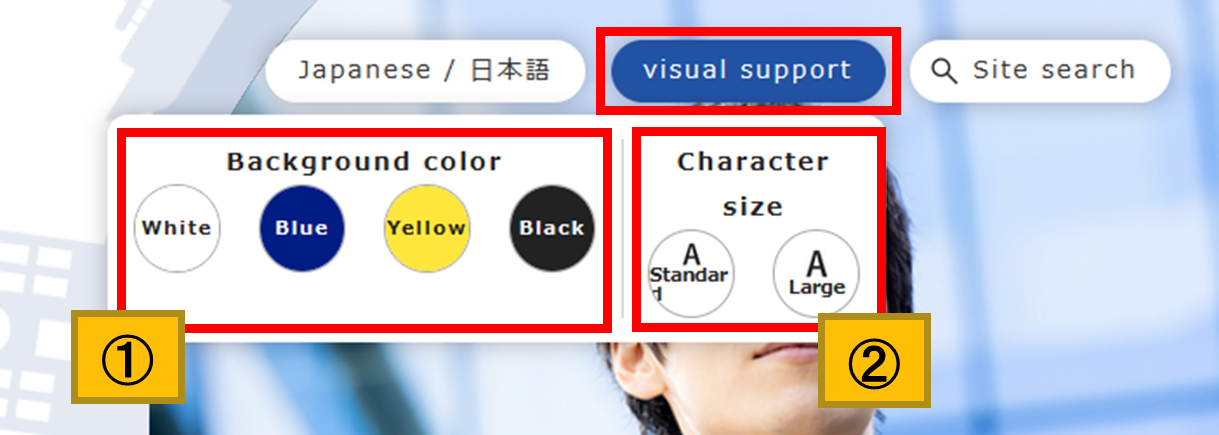Learn English and spread your wings to the rest of the world!
Tokyo GLOBAL Student Navi is a portal site promoted by the Tokyo Metropolitan Board of Education for English and international education.
If you want to learn to speak English, or communicate with people from around the world...
This site was created to make it easy for English learners to access useful information and information they want to know. Additionally, we’re going the diverse and advanced initiatives taking place in Tokyo related to the development of global human resources.
Whether from your home computer, the smartphone you have on you while travelling or the tablet you use at school, access the site at any place and time.
Tokyo GLOBAL Student Navi will guide you to interests of your own choosing.
How to use this site
How to search
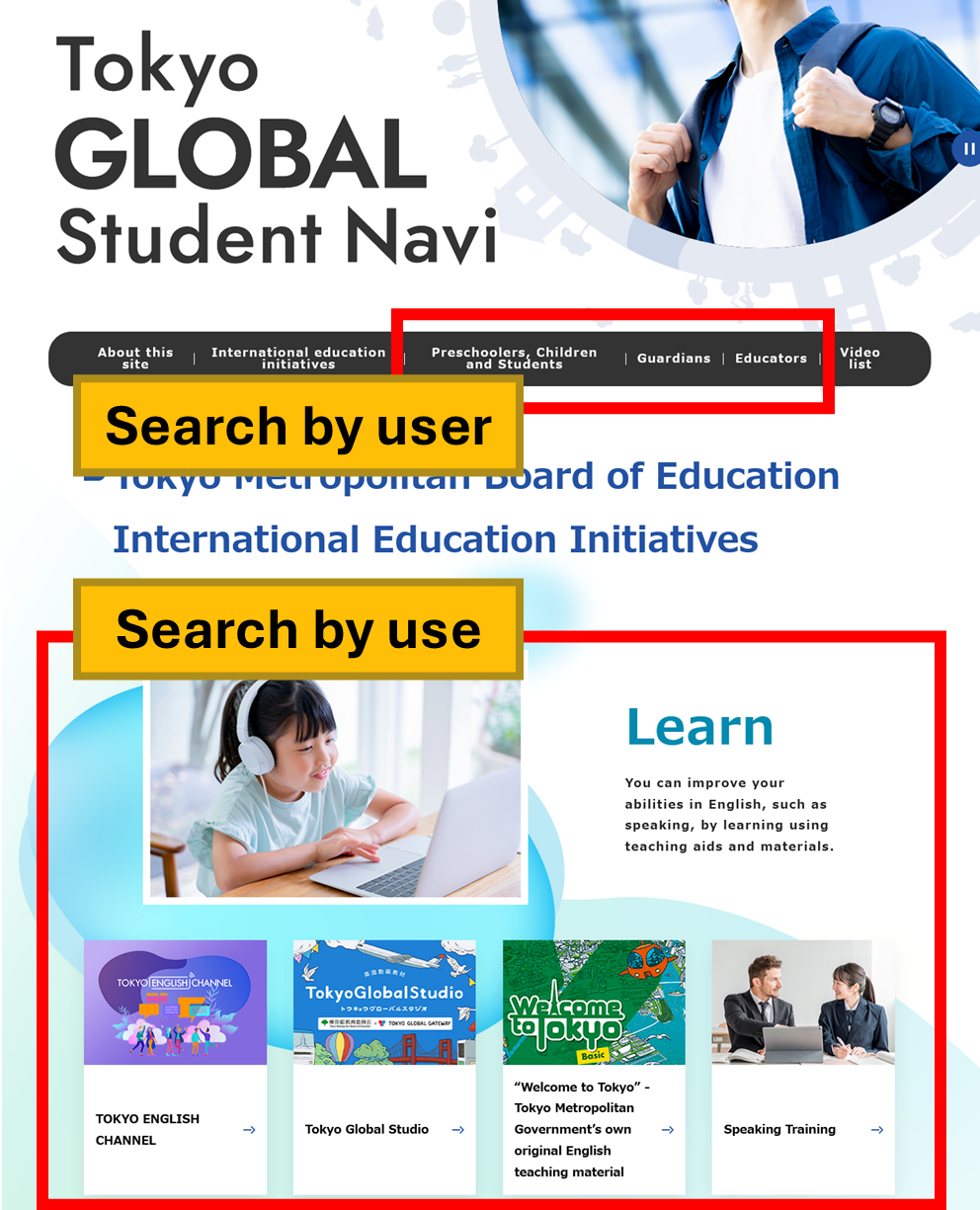
Search by user
Pages with content collected that has strong correlation for heavy users of the website.
Select the item that is closest to you, from “Preschoolers, Children and Students,” “Guardians” and “Educators.”
Search by use
Content related to English and International Education that is categorized based on intended use.
Select contents related to your intended use. Contents can also be viewed by category for intended use from each User page.
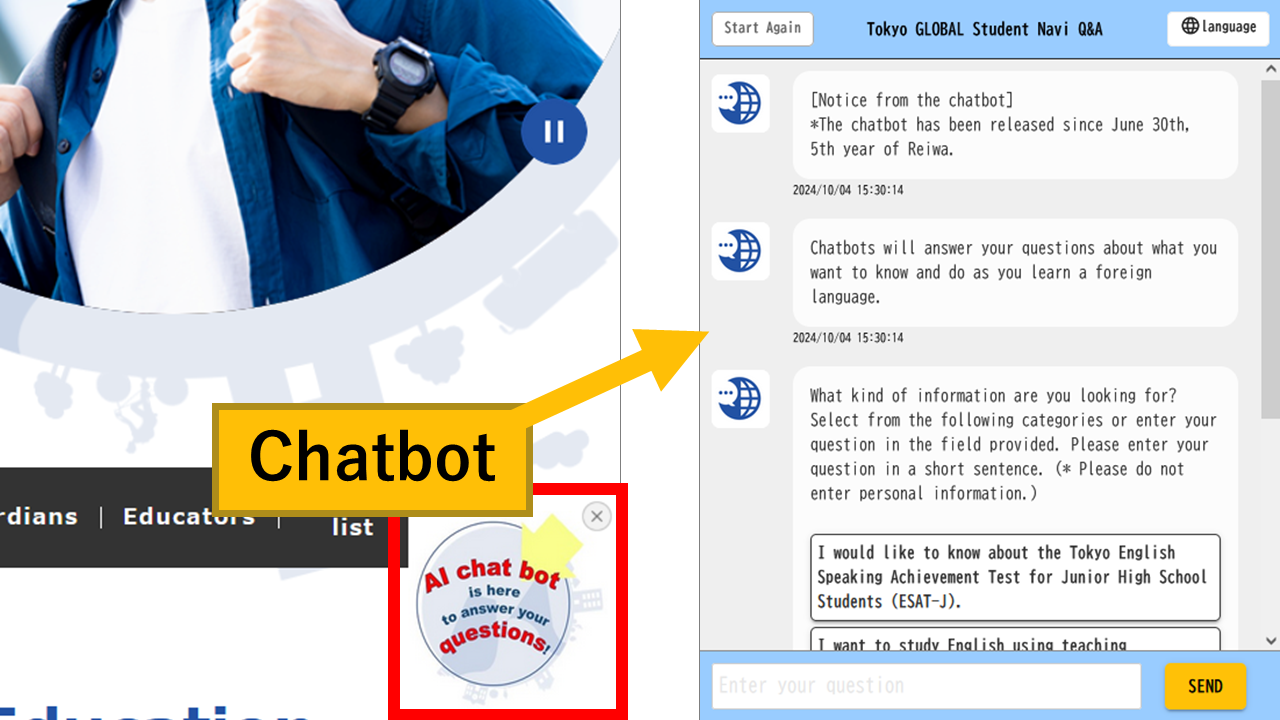
Chatbot
The chatbot can guide English learners to educational materials and information that is appropriate for their intended use and English level.
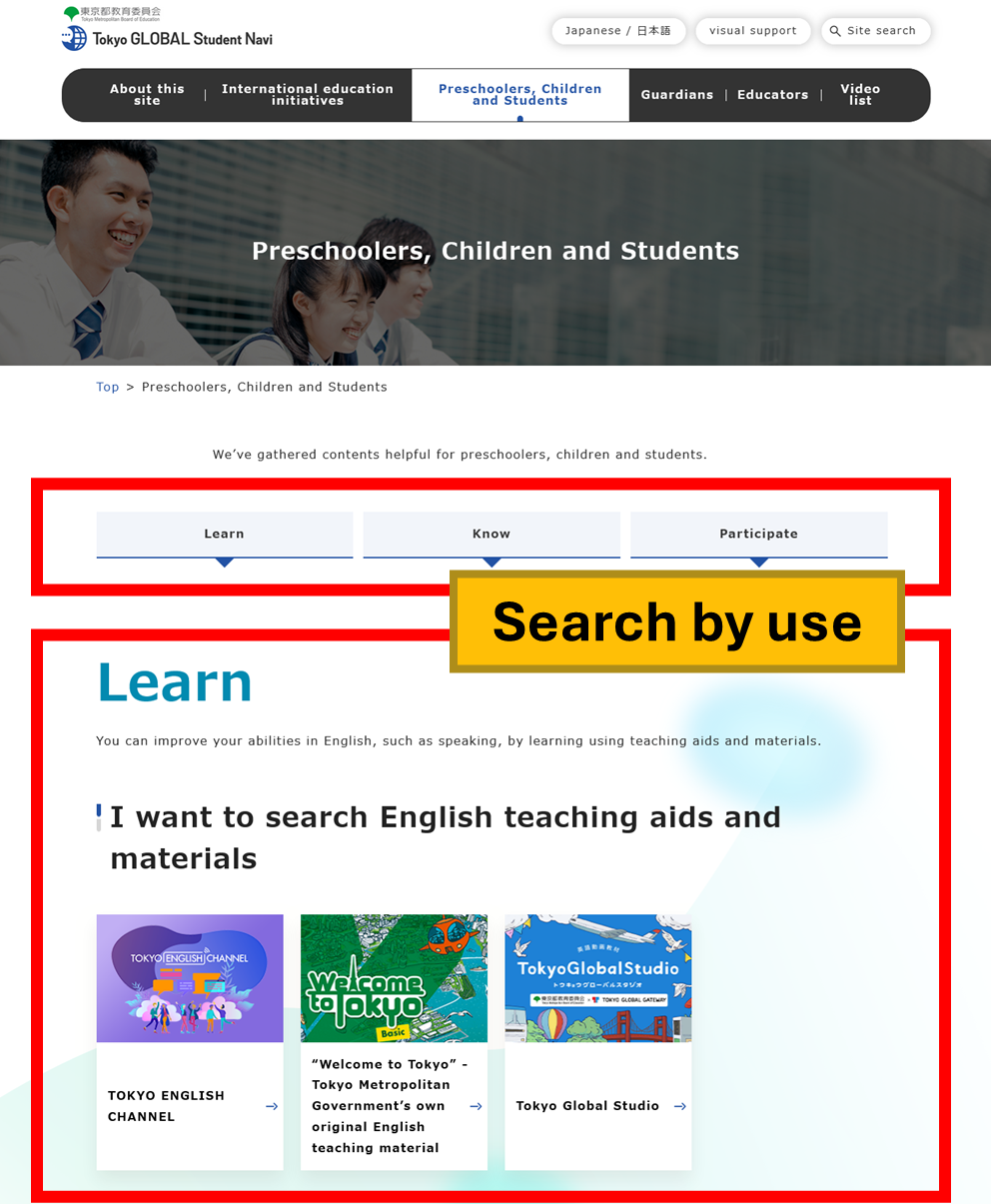
Pages for infants, children and students
These are pages in which we’ve gathered content aimed at infants, children and students.
You can search based on intended use.
Additionally, we’ve prepared a “Kid’s Page” that we imagine will be used by many young children and their guardians.
The Kid’s Page has guidance and explanations that are made easy to read with things such as kanji assistance.
Reading assistance functions
We’ve included assistance functions to make our homepage easy to read for those who have visual impairments, for those with colorblindness, and for those who have difficulties reading.
Clicking the “visual support” button at the top of the screen will allow you to 1, change the color of text and the background, and 2, change the size of text.